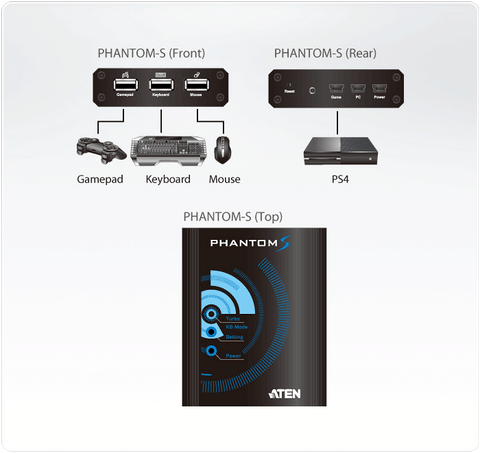PC-like FPS Gaming Experience - Fast and Accurate
The unique conversion technology of the UC3410 PHANTOM-S allows you to play PS4, PS3, Xbox 360, and Xbox One games with a wireless or wired keyboard and mouse. Both are fully customizable and provide more convenient and smooth gameplay when compared with conventional analog gamepad and button sets. Gameplay with the PHANTOM-S offers a satisfying experience of fast aiming and accurate shooting. In addition, the optimized impact timing calibration of the PHANTOM-S provides higher accuracy with continuous firing.
BUY HERE
Regular Software/Firmware Updates
The PHANTOM-S provides software to quickly configure the mappings between the keyboard/mouse and conventional gamepad according to your personal preferences. Macros can be set so that a single key may carry out specific instructions normally required by multiple key combinations. ATEN provides regular PHANTOM-S software updates that provide new functions and features, improve gameplay, and support next generation game consoles, such as the PS4 and Xbox One.
Exclusive Play Mode
In addition to game play with a USB keyboard and mouse, the PHANTOM-S also supports laptop keyboards for direct PS4, PS3, Xbox 360 and Xbox One gaming for an unprecedented experience and smooth game controls.
Package Contents
- 1x PHANTOM-S
- 2x USB A to Mini USB B Cables
- 1x Setting Cable
- 1x User Instructions
BUY HERE
ATEN PHANTOM-S Video Tutorials
Part 1 covers connecting a PlayStation 4, keyboard, and mouse to your PHANTOM-S.
Part 2 covers setting in-game mouse sensitivity.
Part 3 covers how to input your mouse's DPI.
Part 4 covers setting the mouse sensitivity deadzone.
Part 5 covers setting the mouse sensitivity deadzone while using the aim-down-sight mode.
Part 6 covers adjusting the mouse sensitivity for both the aim look and aim-down-sight modes.
Part 7 covers Play Mode and using a laptop keyboard and mouse with your PHANTOM-S.